Indiana University has partnered with Handshake to help you find jobs and internships, attend career events and fairs, and meet with your career coach. After you register for classes at New Student Orientation, you'll have access to set up your Handshake account. Setting up your profile is a quick process. Check out the following instructions on how to get started.
How do I set up my Handshake account?
Step-by-step guide
Description of the video:
Hey there Hoosiers, let’s get you set up in Handshake, a new platform here at IU that will help you schedule with your career coach, look for jobs, sign up for events, and much more. The set up only takes a minute, and then you will be ready to go. I can walk you through it right now. First go to iubloomington.joinhandshake.com. Hit the Get started button, and then you will pick how visible your profile will be. Now there are some questions to answer about your career interests, but if you’re in a hurry, you can answer these later. There’s a bunch here to explore, but what I want you to see first is jobs, events, and career center. Within events, that will be where you will sign up for career fairs here at IU, and career center is where you will schedule with your career coach. Once you are in Career Center, there’s a schedule appointment button, and after that, you’ll figure it out. Whether it’s a part-time job in Bloomington, or the job of your dreams, getting signed up for Handshake can get you to the next step. Have any questions? Go to cdc.indiana.edu for more information.
Go to https://iubloomington.joinhandshake.com and click "Indiana University - Bloomington Login." Then log in using your IU username and passphrase.
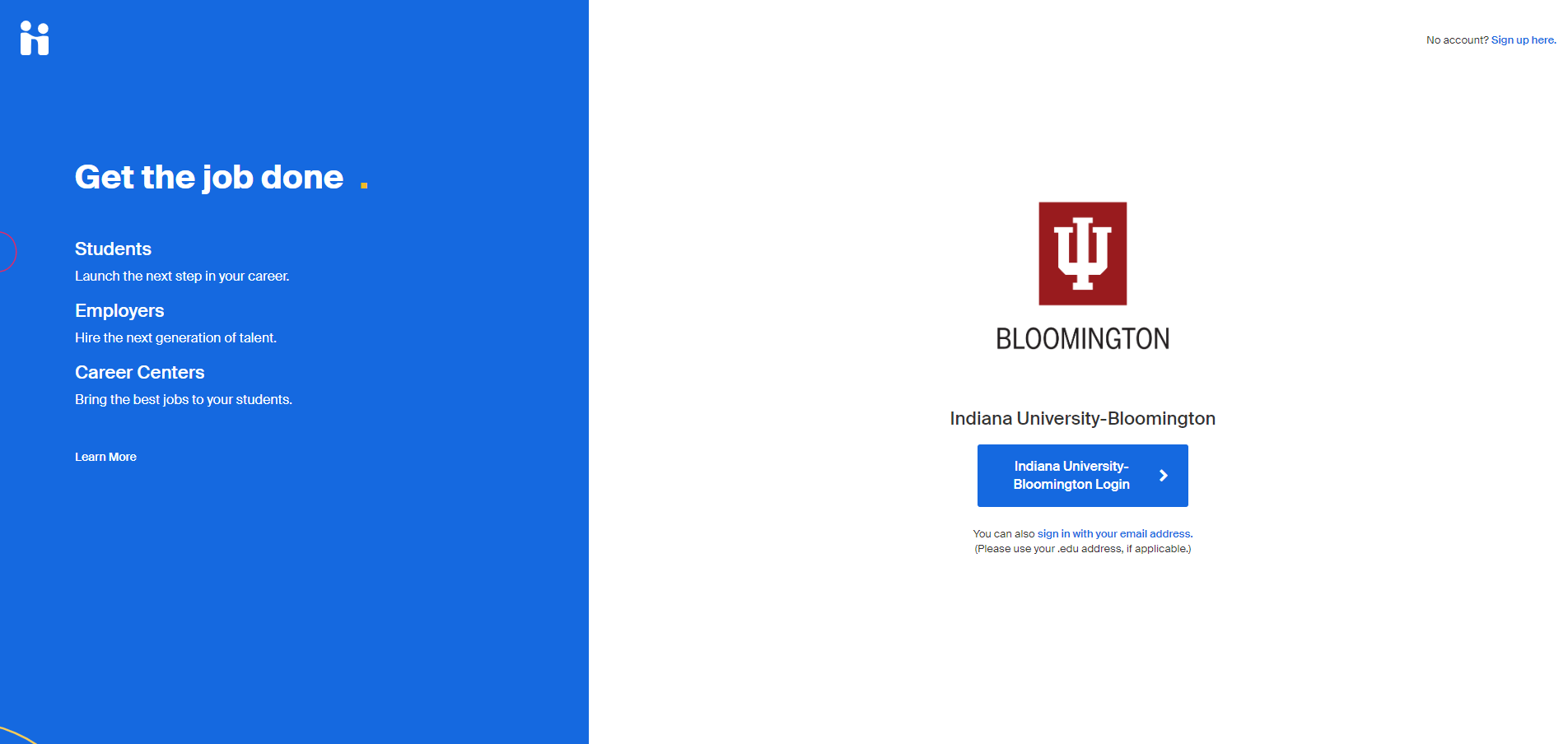
Select the visibility of your account.
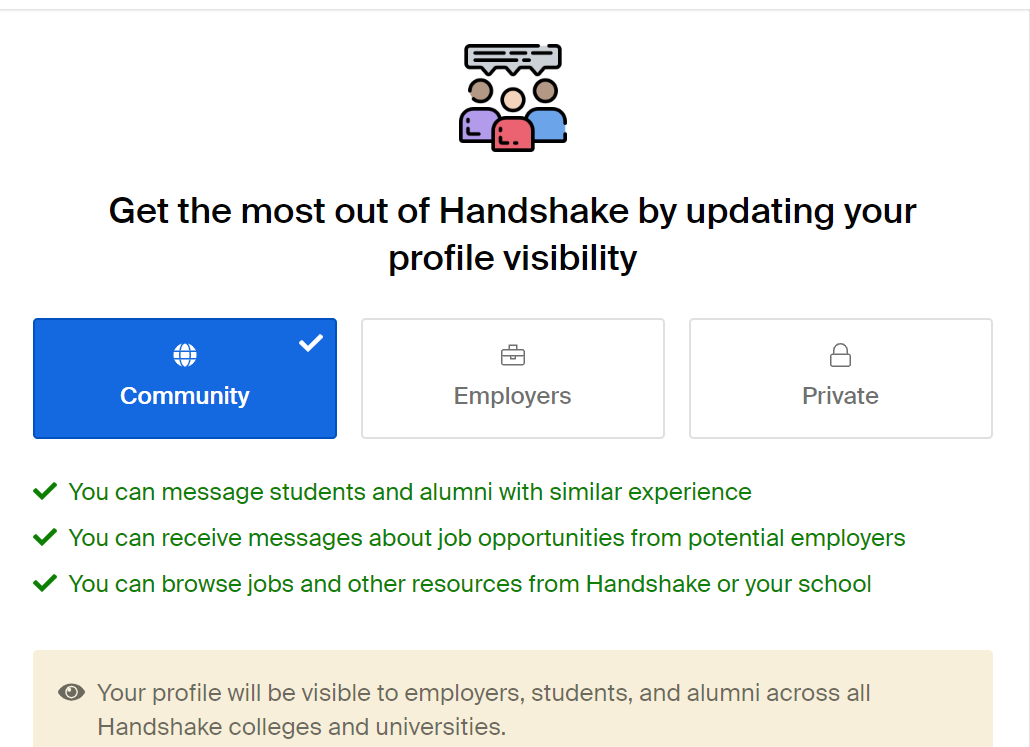
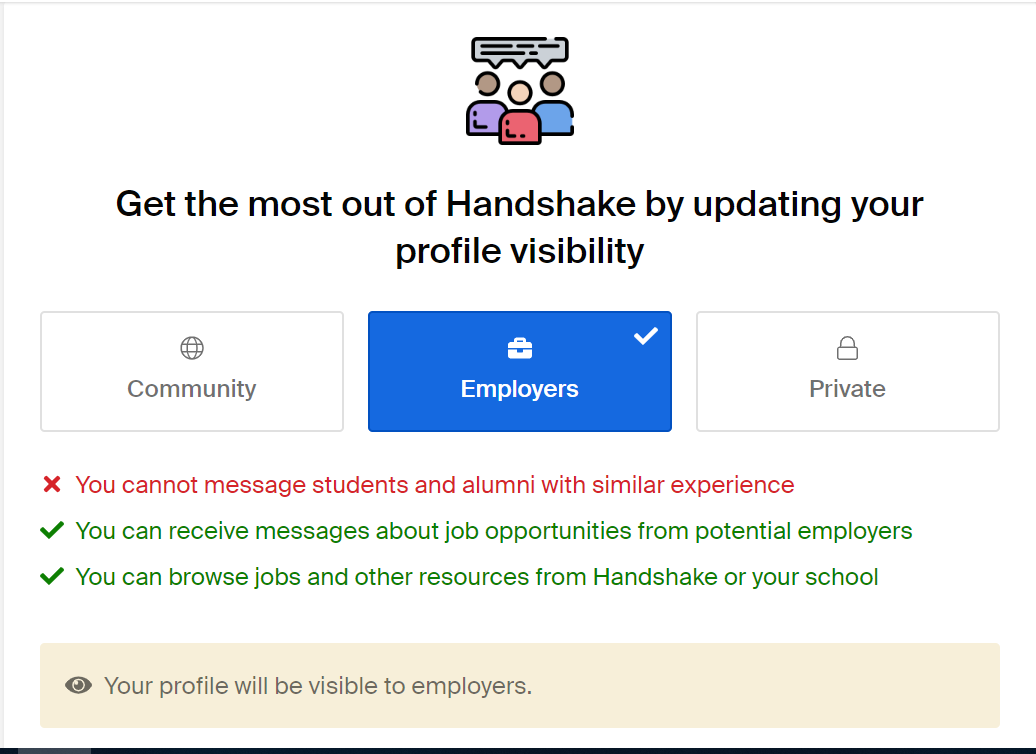
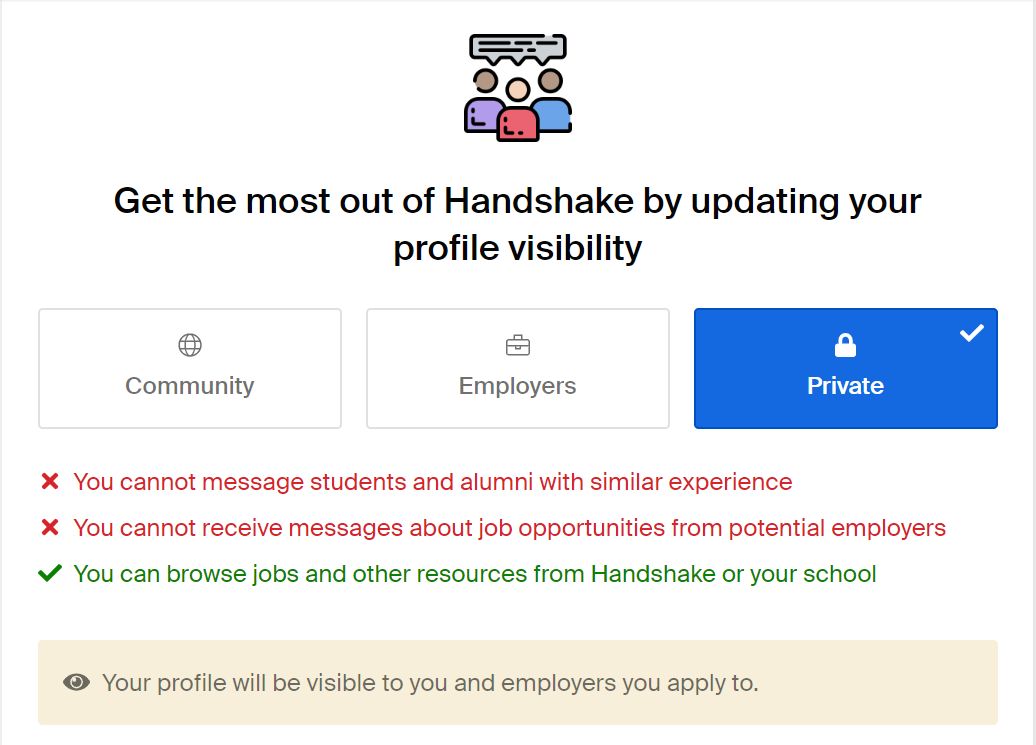
- "Community" makes your account visible to everyone on Handshake and allows you to message students and alumni with similar experience.
- "Employers" makes your account only visible to employers.
- "Private" allows you to browse and apply for jobs, but you will not be contacted by employers, students, or alumni.
Handshake will ask you a few questions about what type of job or internship you're looking for, your location, and which opportunities seem interesting to you. These questions will improve Handshake's recommendations, although you may skip this step if you wish.
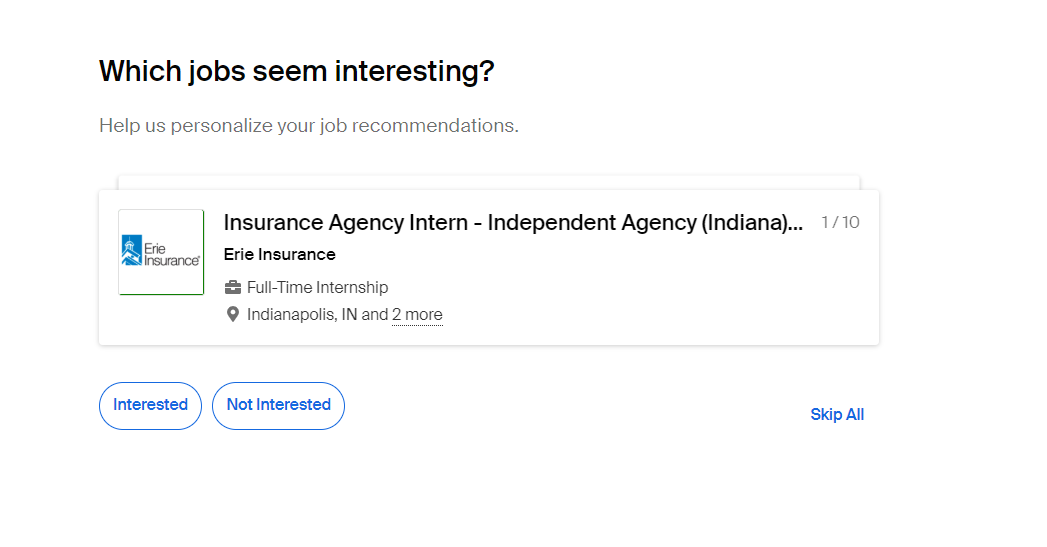
After this, your account will be set up and you can begin using Handshake.

